
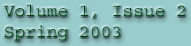
|
|
|||
 |
|
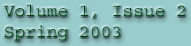
|
|
|
|
|||
|
• Welcome/Contents News • Scribble System • Digital Signatures • Digi-Pen Features • LifeSynch • Digital Rodents • Ergonomics |
Tips on Scheduling Events With LifeSynch By Brian Hackett Keeping track of schedules is perhaps the most common thing that Connectrix PDAs are used for. The LifeSynch software makes it quick and easy to schedule individual events, but few people know about its more advanced features. You can set up recurring events, which are entered into your schedule at periodic intervals, you can link your schedule to files stored on your PDA, and you can even set up the PDA to alert you about a scheduled event at any time you specify. Scheduling Recurring Events Many people find themselves scheduling the same thing over and over again, whether it be a weekly meeting or an annual holiday or birthday. Recurring events can be set up to automatically enter your schedule at specified intervals. Scheduling a recurring event works differently from the normal scheduling procedure. Instead of selecting a free spot on the calendar, open 'Events' and then 'Recurring' in the menu accompanying the calendar. From here, select 'Add', and you can now specify whether the event occurs daily, weekly, monthly, or annually, the date when the event should first be scheduled (later times will be filled in automatically), a name and description for the event, and, optionally, the time of day the event occurs at. You can change or remove existing recurring events by going to the same menu, highlighting the event, and selecting either 'Modify' or 'Delete.' Linking Events to Files You may often find that it's difficult to include enough information about an event in its description. If you need to get groceries, you want to include the list; if you're holding a meeting, you want the contact information of those who will attend; if you're giving a presentation, you want notes from your slides to help prepare. If you already have a file with this information stored on your PDA, you can easily make a link to it from the appropriate event. First, go into edit mode by double-clicking on the event. Open 'Insert' and then 'Link' in the menu accompanying the event. Now, just browse to the file and select it, and your event will have a link to the file listed below its description. Select the link, and the file will be immediately opened. Setting up Event Alerts If an event is particularly important, or it has a fixed time or deadline, it is always a good idea to set up an alert for it. If you set up an alert, at a specified time before the event your PDA will start either vibrating or beeping, much like a pager. To set up an alert for an existing event, go into edit mode by double-clicking on the event. Open 'Insert' and then 'Alert' in the menu accompanying the event. Select a time for how long before the event you want the alert to start, as well as the type of alert (vibrate or beep). Afterwards, the alert will be listed below the event's description. If you want to cancel the alert, just select and delete it. E-mail us at connectrix_update@connectrix.com
Copyright © 2003, Connectrix.
|